Select filter columns
In the "Cards" tab please select a type "Filter" for each column that you want to apply filtering and the filter buttons will be created automatically.
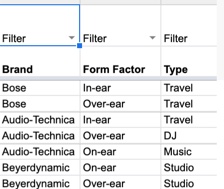
Click to open Google Sheet
1 Filter Column = 1 Filter Category
You can add comma separation in the cell, be be filterable by different values in the same category. Example: Rock, Pop, Jazz
Filter Logic
Different filter logic is avalible in the "Layout" tab.
- Single filters
- Multi filters
- Dropdown (Single)
- Dropdown (Multi)
You can switch or hide them in the Layout tab.
Single Filters
These filters are acting like clickable buttons. When the user click on the the button data will be filtered and show.
1 row of filter buttons = 1 Filter Category Column
Each filter buttons are creating and updating automaticaly from all unqie values in your Filter column that you should select on the previous step.
Users can filter your cards by one single creteria. For example a brand name.
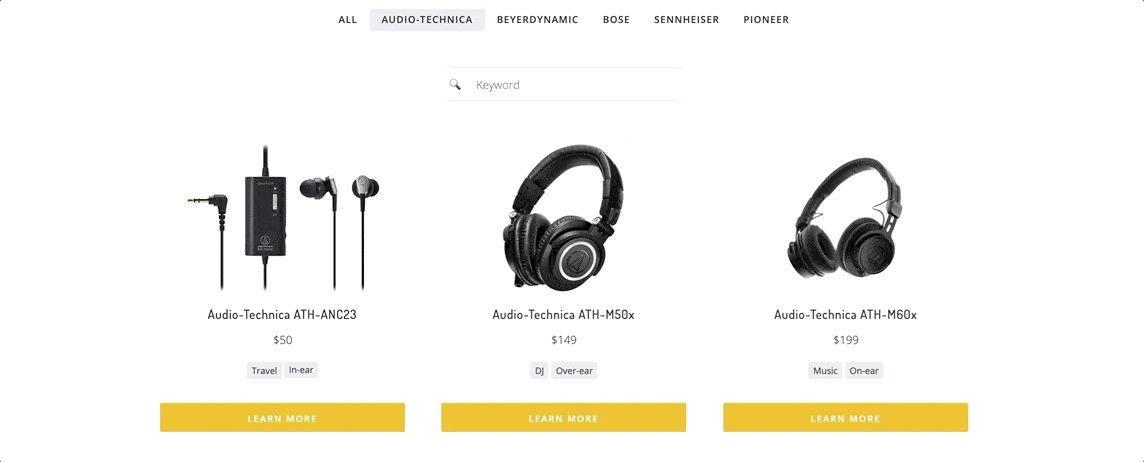
How to use:
- Layout tab -> Filters -> Single Filter
Multi filters
Looks like a Single Filter but users can filter your cards based multiple creterias. For exampe "Brand Name" AND "Type" AND "Style" AND "Price"
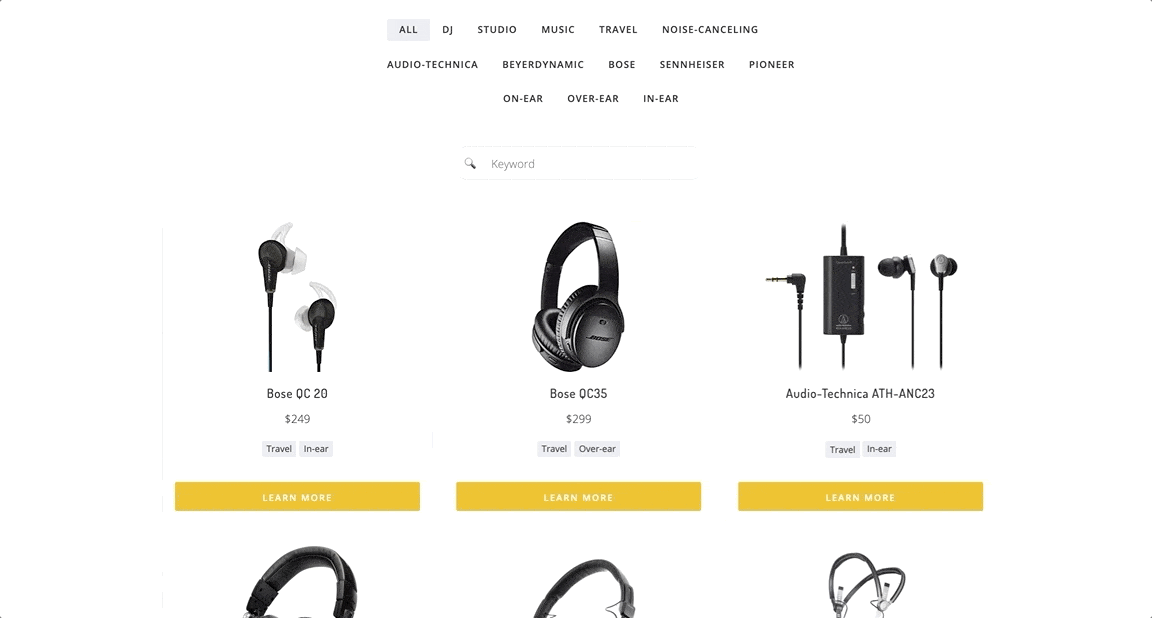
How to use:
- Layout tab -> Filters -> Multi Filter
Dropdown (Single)
Unlike of previus filters that where showing all their values at once, these filter values are hidden by a dropdown. When the user click on the dropdown, it will be expanded and the user can selecting its value.
1 Dropdown = 1 Filter Category Column
Drop Down Caterory name is a Filter Column name.
Each filter dropdown is creating and updating automaticaly from all unqie values in your Filter column that you should select on the previous step.
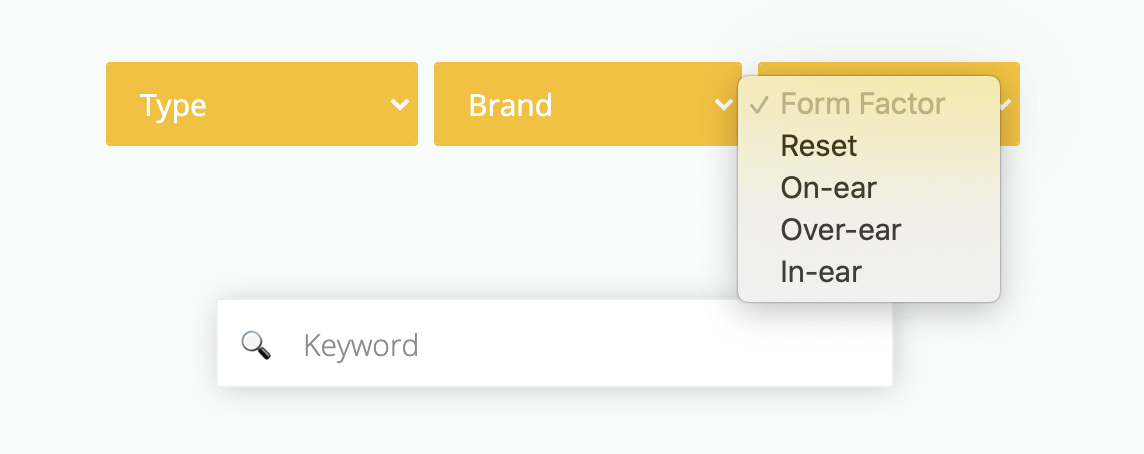
How to use:
- Layout tab -> Filters -> Dropdown (Single)
Dropdown (Multi)
Looks like a Dropdown (Single) Filter but users can filter your cards based multiple creterias when selecting multple dropdown values. For exampe "Brand Name" AND "Type" AND "Style" AND "Price"
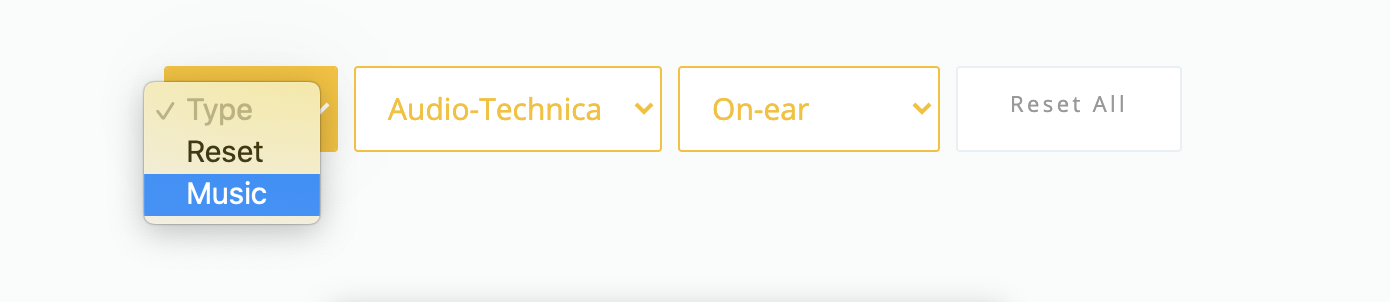
- Layout tab -> Filters -> Dropdown (Multi)
Unqiue URLs for your Filter Pages
Each filter page will have a nice unqiue URL. Examples:
- Single: https://sheet2site.com/templates/business/category-audio-technica
- Multi: https://sheet2site.com/templates/business/category-audio-technica-and-in-ear
All these URLs will be added to the sitemap.
Dynamic Titles on Filter Pages
Since each filter will have it's own unqie page you can customize the text to make unqiue titles.
You can customize each filter header how it will looks like.
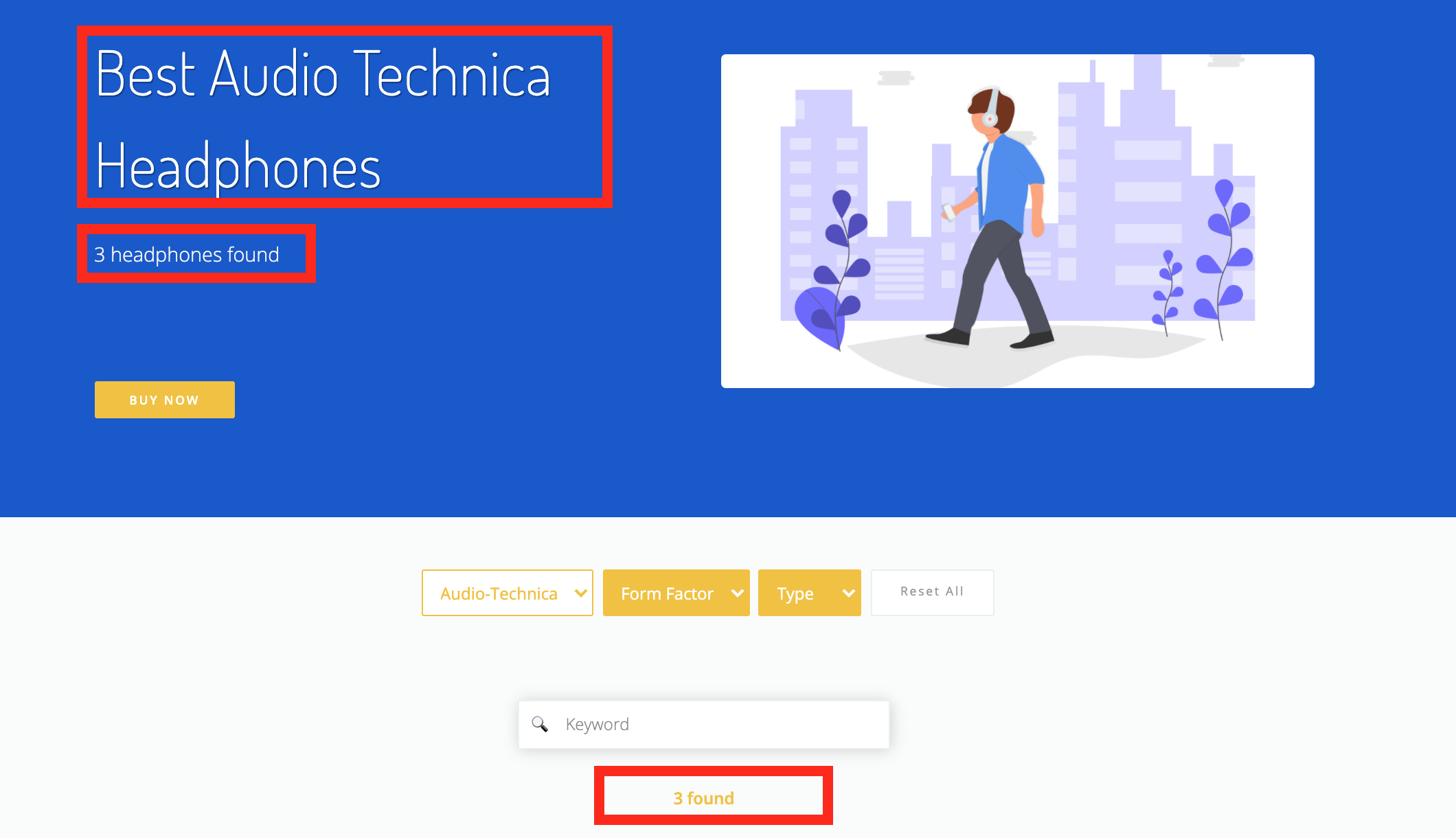
Click to open

Click to open
In the settings tab change these fields:
-
SEO. Filter Page Title SEO- header title text pattert -
SEO. Filter Page Description- header description (subtitle) text pattern -
Filter and Search. How many results found- for
You can use these special words as variables for dynamic text on your pages
{keyword}{count}
You should use at least one of these keywords to make it work
Examples:
Best {keyword} Headphones{count} {keyword} Headphones Found{count} Found
Use Google Sheets Formulas for dynamic text values
You can generate a dynamic date, using =TODAY() formula. You can show a months and a year that will always updated automatically as to a current months and a year: August, 2020
Formula example:
=CONCATENATE("{keyword} Headphones ", TEXT(TODAY(),"MMMM"),", ",TEXT(TODAY(),"yyyy"))
