For most website is important to collect many types of information from the users. You can add a Google Form to your website.
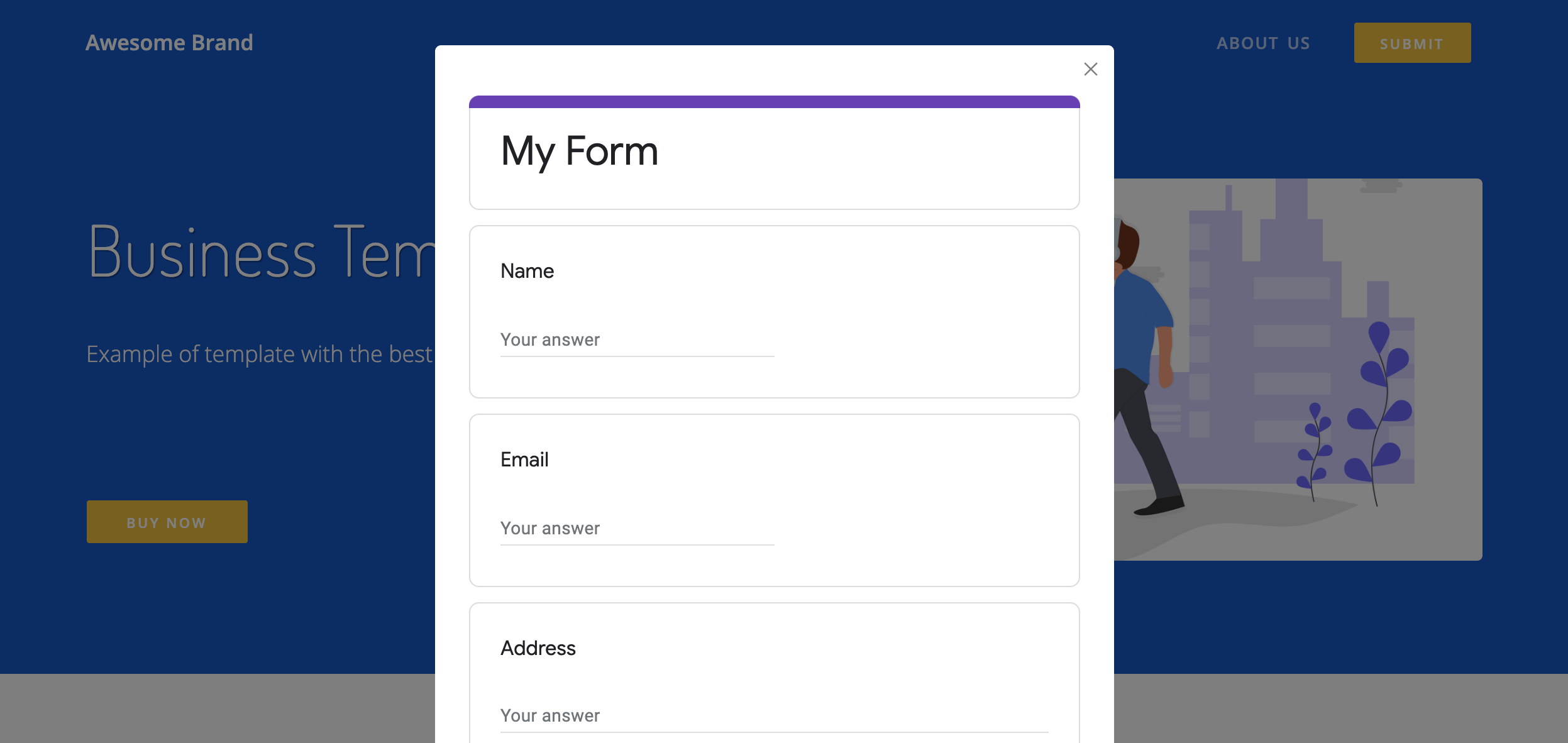
How to create a Google Form
The easiest way to collect data from your users is to https://forms.new
Get the form link:
- Press Send button (top right cornver)
- Select link tab. It should be the second tab from the left
- Copy
Do not use Shorten URL!
Your link should look like this: https://docs.google.com/forms/d/e/1FAIpQLSfedx2oDDtBSlMn9yM4PGTexY-QtdScdcxSpZbRmTLC-IQD_Q/viewform?usp=sf_link
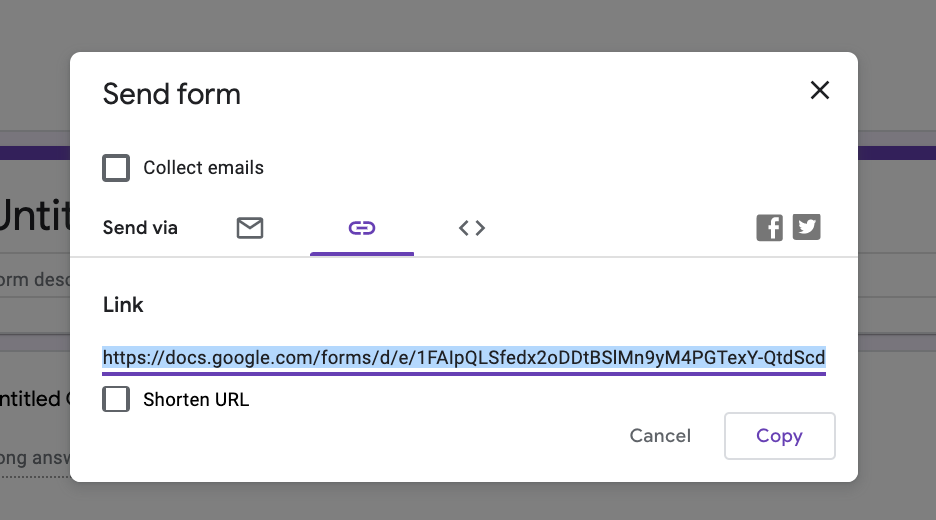
Put this link into Sheet2Site Navbar tab
- Open your Sheet2Site Google Sheet
- Go to Navbar tab
- Add a new row
Link name: Submit (or any other)Type of link: ButtonLink destination / sheet2site URL: {your_google_form_link}Link shown in address bar when clicked: {your_google_form_link}
-
It should be the same link
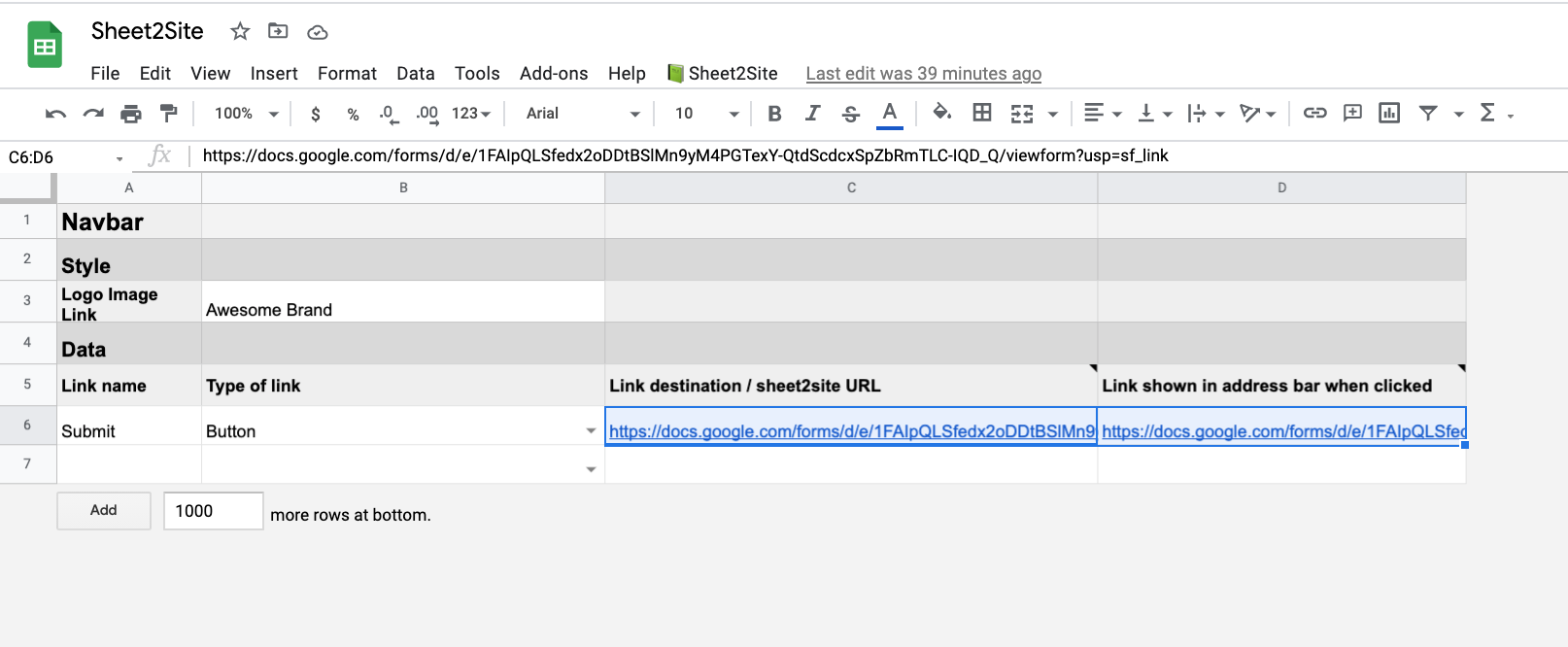
Now when you will update your website and click on the Button you should see a modal pop-up with the Google Form that should look like this:
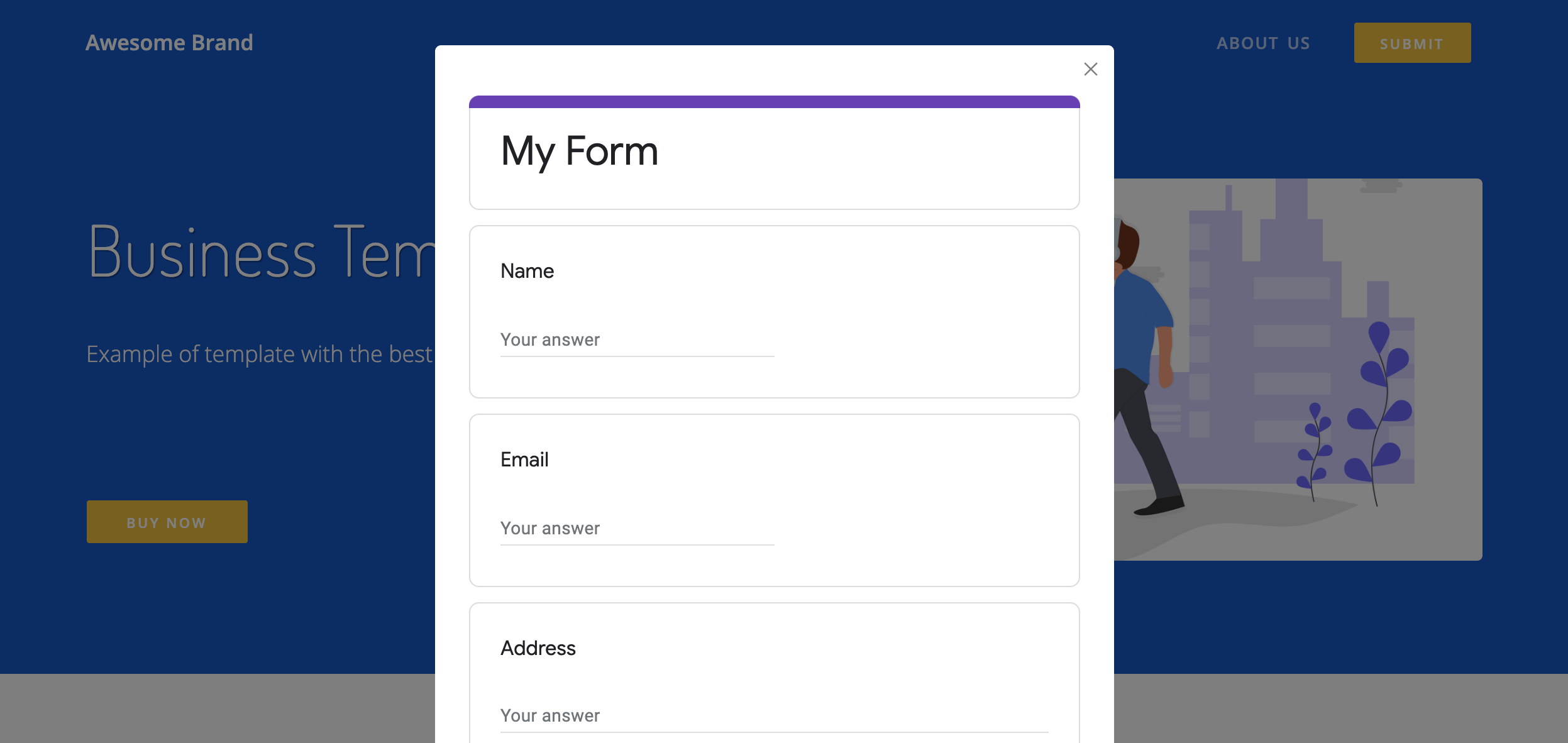
Google Form Tips
Here are some useful tips about Google Forms which can help you to automate some typical action and make your life easier.
Tip 1: Customize color and style
You can custimize your Google Form style. For example:
- Header Image
- Theme Color
- Background Color
- Font Style
To change all of these things please click on paint palette icon on the top right corner. Changes will be save and updated automatically
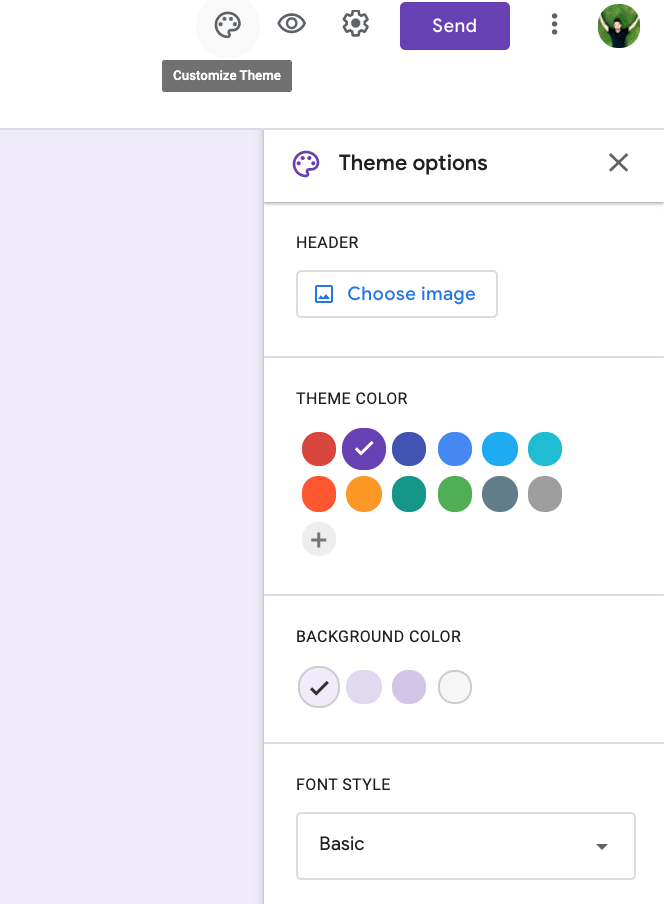
Tip 2: Save responses to Google Sheet
You can save all your form responses to the Google Sheet. You don't need to use Zapier or any other third parties tools. Google Forms support Google Sheet export automatically and it can be setup just in a couple of seconds:
1. Go to responses tab in your Google Form and select "Create Spreadsheet"
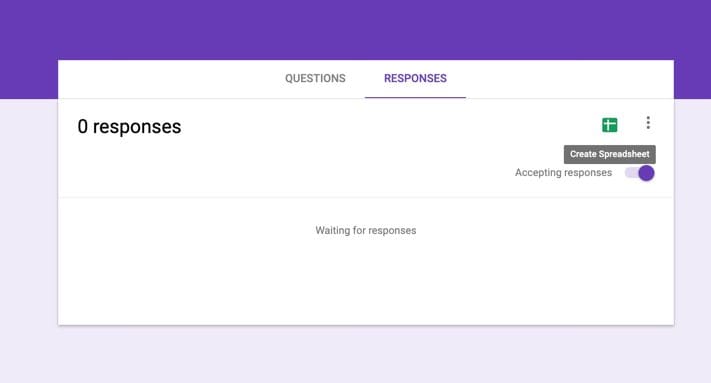
2. You can create a new spreadsheet or select an existing one.
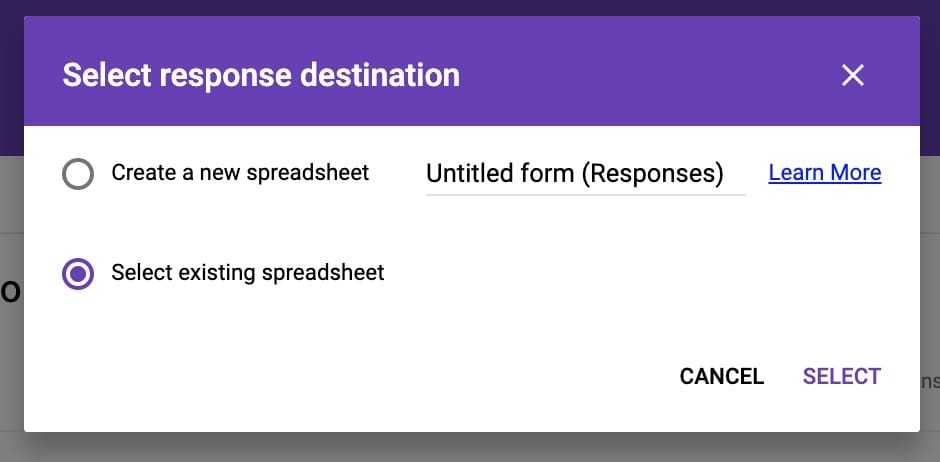
2.1 If you want to automatically add new responses your Sheet2Site website, please select your Sheet2Site Google Sheet:
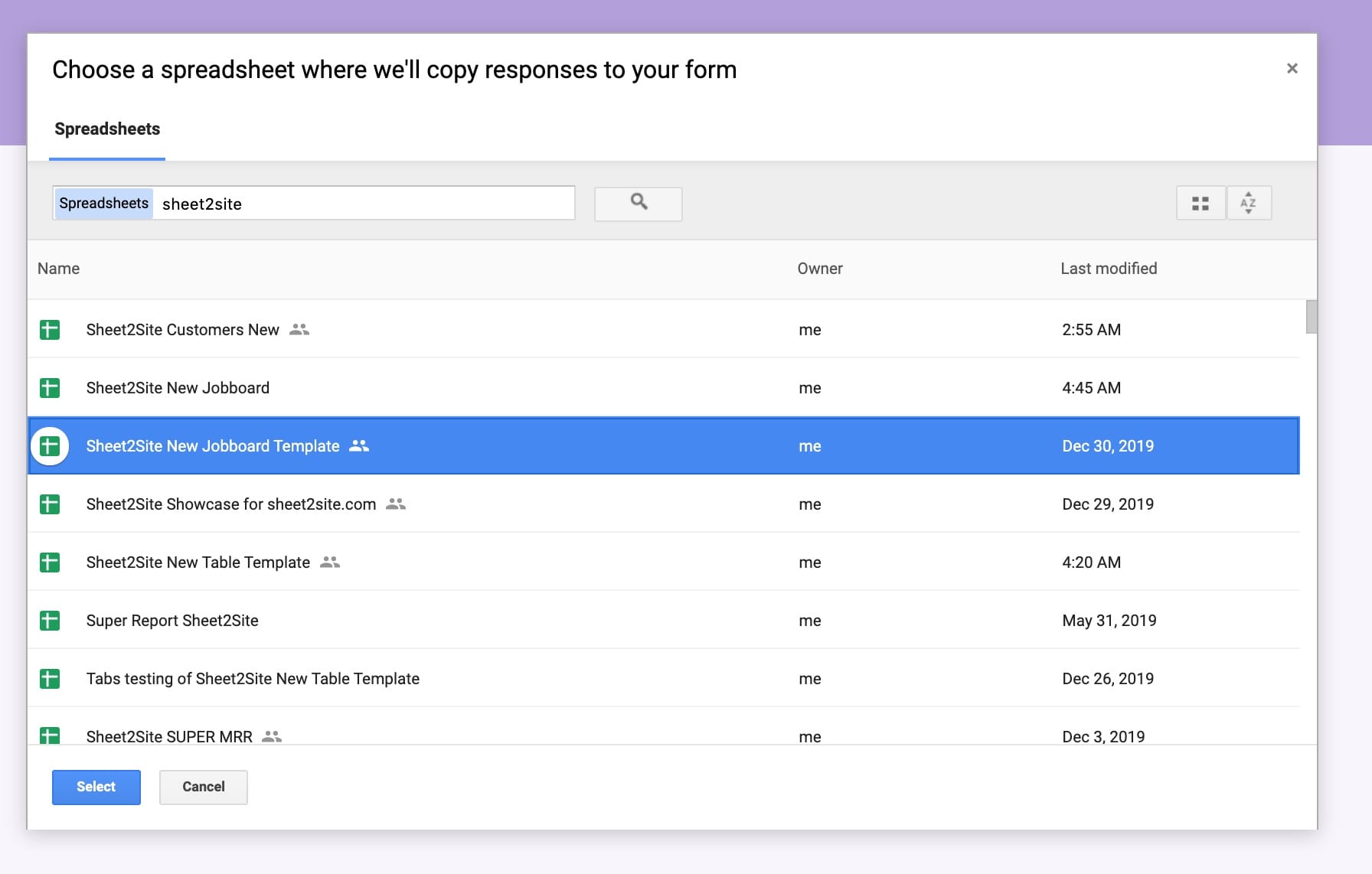
3. You should see a new tab that was created in your Google Sheet.
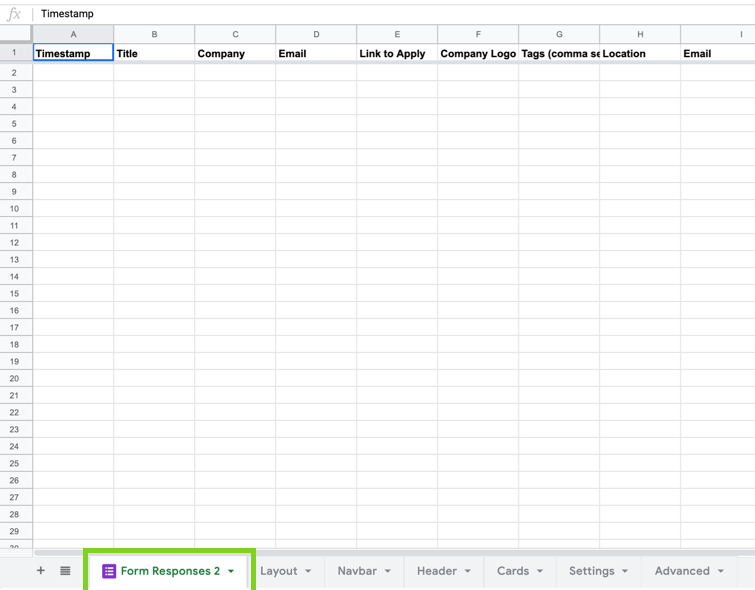
Tip 3: Email notifications for new responses
To know when some will submit the form you can active email notifications, otherwise you will need to open this form regulary to check if someone submit it or no.
How to enable Google Form email notifications if someone will submit the form
-
Create a new form
forms.newor open an existing one - Responses
- Click 3 dots
- Get email notifications for new responses
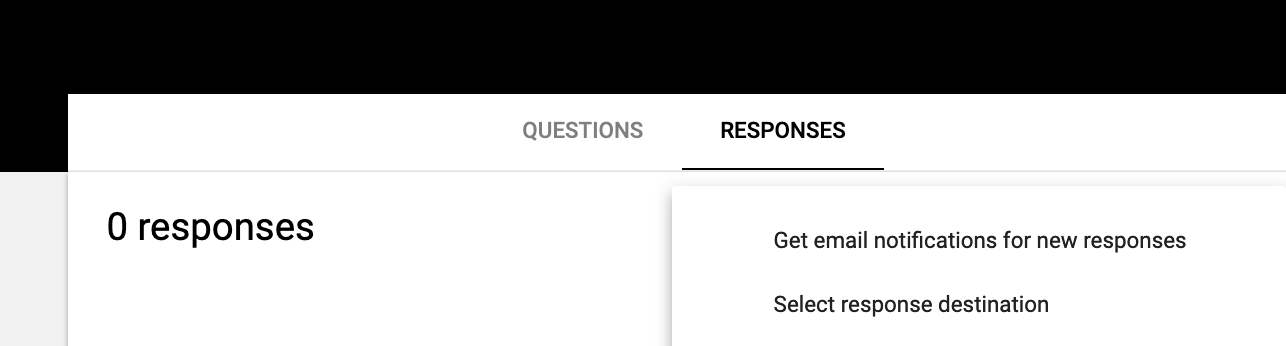
Tip 4: Pre-fill Google Forms with URL Parameters
The cool thing about Google Forms is that you can pre-fill your form with some specific value in the link. Let's say you list of items and the ordering form and when the user when click on the item he will open the form with prefilled item id
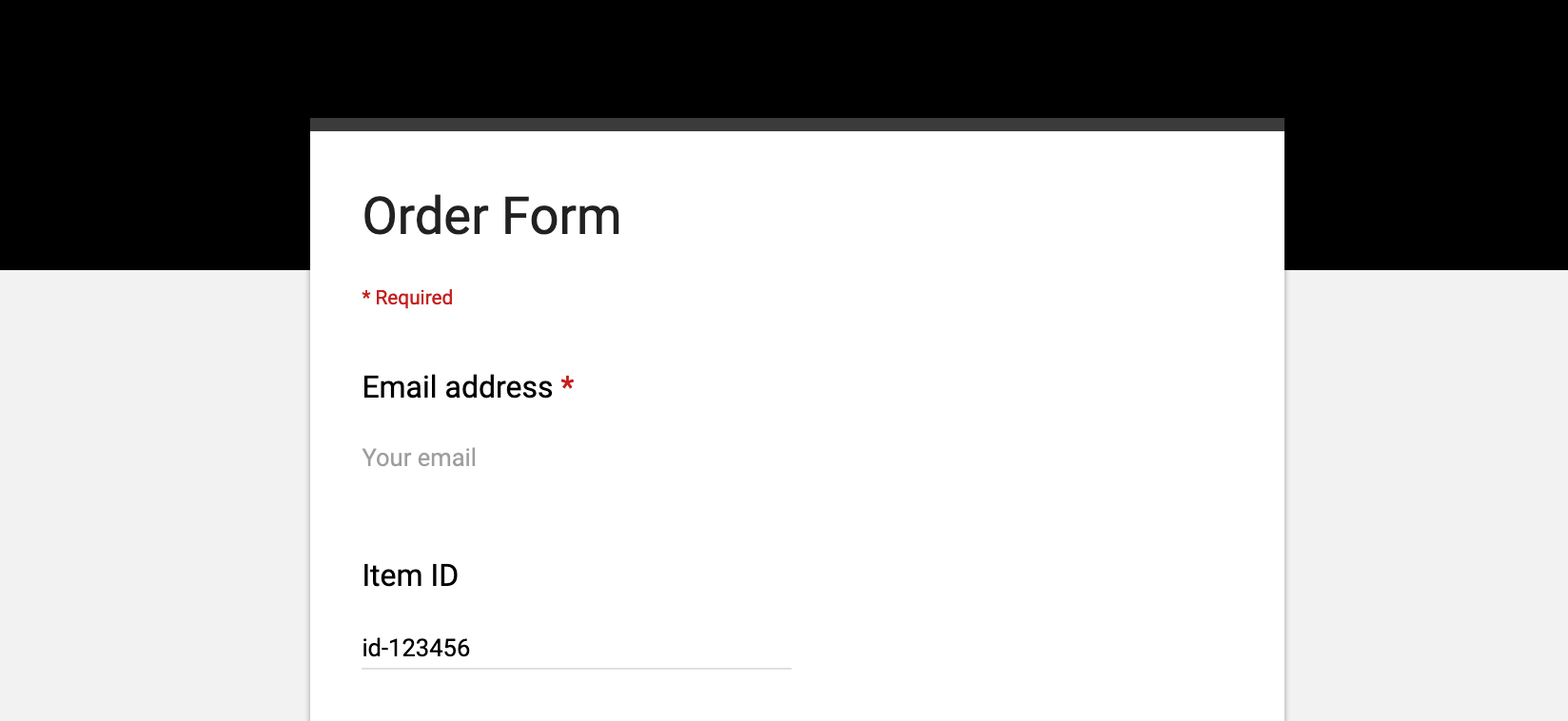
How to pre-fill Google Form link
-
Create a new form
forms.newor open an existing one - Click 3 dots in the top right corner
- Get pre-filled link
- Select field in your form that you want to pre-fill
- Press Get link
- Press Copy link in the bottom left corner pop-up
You should get a link like this:
https://docs.google.com/forms/d/e/1FAIpQLSeS97tfbZT1wrU0AM_gMBv_67_FkujKrQtSL-i5hlzwcE5X1g/viewform?usp=pp_url&entry.866939081;=id-123456
where
&entry.866939081;=
is your filed and
id-123456
is a pre-filled value.